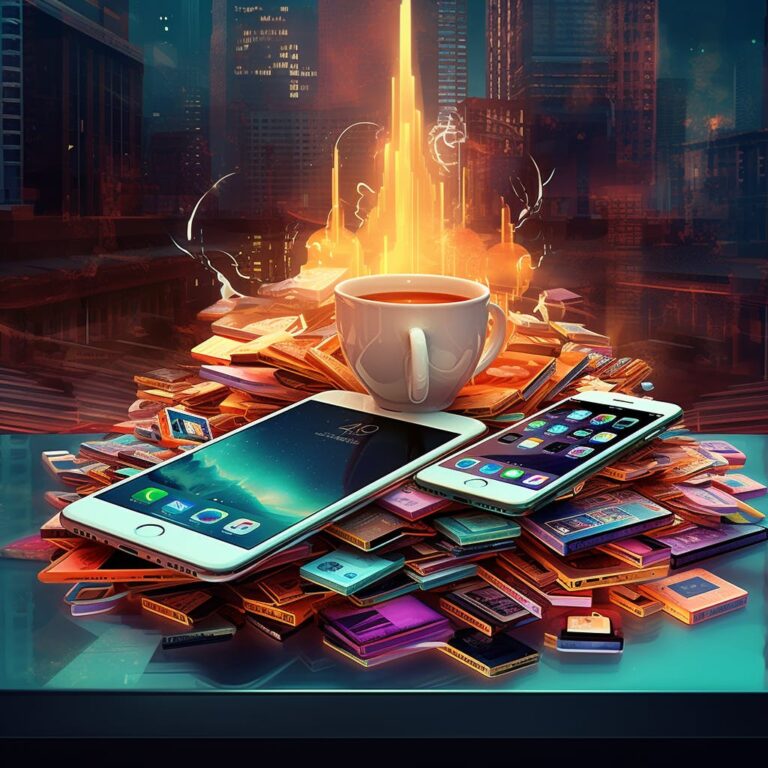In this blog post, I’m going to reveal some hidden iPhone features that you probably didn’t even know existed. Whether you’re a longtime iPhone user or a newbie, these secret gems will surely take your iPhone experience to a whole new level. So, buckle up and get ready to discover some amazing functions that your iPhone has been hiding from you all this time. Trust me, you won’t want to miss out on these incredible time-saving, organization-enhancing, and overall mind-blowing features that will make you wonder why you didn’t discover them sooner. Let’s dive right in, shall we?
Quick Answer
Sure! Here are some hidden iPhone features that you probably didn’t know about. Did you know that you can set custom vibrations for different contacts? Just go to their contact, tap “Edit,” and then “Vibration.” Another cool feature is the ability to customize your control center by going to “Settings” and then “Control Center.” Enjoy exploring these hidden gems!
What are some of the lesser-known iPhone features?
One lesser-known iPhone feature is the ability to scan documents directly from the Notes app. To do this, open the app, create a new note, and tap on the camera icon above the keyboard. Then, select the “Scan Documents” option. This feature can come in handy when you need to quickly scan receipts, contracts, or any other important documents. Another useful but lesser-known feature is the ability to customize vibration patterns. Simply go to “Settings,” then “Sound & Haptics,” and choose “Ringtone” or “Text Tone.” From there, tap on “Vibration” and select “Create New Vibration” to create a personalized vibration pattern for your contacts. These are just a few hidden gems that can enhance your iPhone experience.
How can I use the iPhone’s built-in sensors for more advanced tasks?
To utilize your iPhone’s built-in sensors for advanced tasks, you can explore various apps and functionalities. The accelerometer can be used for measuring acceleration, tilt, and motion. For instance, you can use it in fitness apps to track your steps or in games that rely on motion control. The gyroscope is useful for determining orientation and rotation, perfect for augmented reality apps. The GPS sensor allows you to use location-based services or track your workouts. Additionally, the barometer can assist in measuring atmospheric pressure for weather or elevation purposes. By understanding the potential of these sensors, you can unlock a range of exciting possibilities on your iPhone.
What are some of the iPhone’s hidden accessibility features?
There are several hidden accessibility features on iPhone that can greatly enhance your user experience. Firstly, you can enable AssistiveTouch, which creates a virtual button on your screen, providing easy access to various functions. Another useful feature is “Speak Screen,” which reads aloud the content of the screen when you swipe down with two fingers. “Magnifier” turns your iPhone into a magnifying glass, making it easier to read small text or see small details. Additionally, “Reachability” lets you interact with the top of your iPhone screen by double-tapping the home button. These features can immensely benefit users with disabilities or anyone looking for added convenience.
Are there any hidden features for taking better photos?
A camera can help you take better pictures if you have access to a few hidden features. One tip is to use the exposure compensation setting, which allows you to adjust the brightness of your photos. Another useful feature is the gridlines, which help you with composition and keeping your shots level. Additionally, exploring different shooting modes can greatly enhance your photos – try experimenting with portrait, night, or sports mode based on the scene you’re capturing. Lastly, don’t forget to explore the manual settings on your camera to have more control over the final outcome. Remember, practice is key to mastering these features and improving your photography skills.
14 ACTUAL iPhone Tricks You Didn’t Know Existed!
Is there a way to maximize battery life on my iPhone?
Yes, there are several ways you can maximize the battery life on your iPhone. Firstly, reducing the screen brightness and enabling auto-brightness can significantly save battery. Also, you can go to Settings > Battery > Battery Health to optimize battery performance. Limiting background refresh for apps and disabling push email can also help conserve power. Moreover, turning off unnecessary notifications and limiting location services for apps you rarely use can make a big difference. Additionally, closing unused apps from the app switcher and disabling Wi-Fi and Bluetooth when not in use can extend battery life. Finally, consider enabling Low Power Mode when you need to conserve battery.
Final Words
The realm of hidden iPhone features is an adventure worth embarking on, as these unknown features, tricks, and settings provide the potential to transform your iPhone experience and enhance your life in completely new ways. Whether it’s the secret feature that saves your battery life, the hidden function that enhances your productivity, or the iPhone hack that simplifies your daily routine, the possibilities are endless. By tapping into these iPhone secrets, you can truly unlock the full potential of your device and become an iPhone master. So, don’t hesitate to dive into the world of hidden iPhone features and start discovering all the incredible things your iPhone is capable of. Your iPhone journey awaits, and it’s time for you to take control and revolutionize the way you use your device.
FAQ
FAQ:
Q1: What are some hidden features on iPhones that most people are not aware of?
A1: There are several hidden features on iPhones that many users may not be familiar with. Some examples include the ability to use the flashlight as a signal for incoming notifications, the ability to create custom vibrations for specific contacts, and the option to use the lock screen as a magnifying glass.
Q2: How can I use the flashlight as a notification signal on my iPhone?
A2: To use the flashlight as a notification signal, go to Settings, then tap on Accessibility. From there, select Audio/Visual and enable the “LED Flash for Alerts” option. This will make your iPhone’s rear camera flash whenever you receive a notification.
Q3: Can I create custom vibrations for specific contacts?
A3: Yes, you can create custom vibrations for specific contacts on your iPhone. Go to Settings, then tap on Sounds & Haptics. From there, select the contact you want to set a custom vibration for, and under the “Vibration” section, choose “Create New Vibration.” You can tap on the screen to create a unique vibration pattern for that specific contact.
Q4: How can I use my iPhone’s lock screen as a magnifying glass?
A4: You can use your iPhone’s lock screen as a magnifying glass by going to Settings, then tapping on Accessibility. From there, select Magnifier and toggle it on. Now, triple-press the home button or side button (depending on the iPhone model), and your camera will open in magnifier mode, allowing you to zoom in on objects and text.
Q5: Are there any hidden ways to take better photos with an iPhone?
A5: Absolutely! There are various hidden features to improve your photography experience on an iPhone. For example, you can use the volume buttons on your earphones as a remote shutter, apply different filters while taking photos by swiping left or right, and use the grid feature to align your subjects perfectly.
Q6: Can I set up shortcuts to perform multiple actions with a single gesture?
A6: Yes, you can set up shortcuts on your iPhone to perform multiple actions with a single gesture. Go to Settings, then tap on Accessibility, and select Touch. From there, choose “AssistiveTouch” and set up custom gestures under the “Custom Actions” section. This allows you to assign shortcuts like taking a screenshot or turning off your device with a specific finger gesture.
Q7: Is it possible to scan and sign documents directly from my iPhone?
A7: Absolutely! You can scan and sign documents directly from your iPhone using the built-in Notes app. Open the app, create a new note, tap the camera icon, and choose “Scan Documents.” Align the document within the frame, take a picture, and repeat if needed. Once scanned, use the Markup feature to sign the document using your finger or Apple Pencil.
Q8: Are there any quick shortcuts to access frequently used settings on an iPhone?
A8: Yes, there are shortcuts available to quickly access frequently used settings. Simply swipe down from the top-right corner of the screen (on iPhone X and later) or swipe up from the bottom of the screen (on older iPhone models) to access the Control Center. From here, you can easily toggle airplane mode, Wi-Fi, Bluetooth, flashlight, and other settings.
Q9: Can I schedule a text message to be sent later on my iPhone?
A9: Unfortunately, at the moment, scheduling text messages is not a built-in feature of iPhones. However, there are third-party apps available on the App Store that allow you to schedule text messages to be sent at a later time.
Q10: How can I find my lost iPhone using a hidden feature?
A10: You can find your lost iPhone using the hidden feature called “Find My iPhone.” This feature allows you to track the location of your device, play a sound to help locate it, remotely lock your device, and even erase your personal data if necessary. To use this feature, make sure it’s enabled in Settings under your Apple ID, or access it through the Find My app.